🎉 Instagram fundraising has arrived in Australia! 🎉
Oct 09, 2023
HUGE new for Australian nonprofit fundraisers!
There are now options on Instagram for fundraising, for users in Australia (sadly, while you should be able to follow these steps in NZ, you won't be able to fundraise for a NZ-based charity). These also apply to the UK, USA and Canada.
Today it's my pleasure to walk you through how to set one up. Let's do it!
FIRST - Make sure you update your Instagram account on your phone, if you haven't done it for a while so you have the latest version
Create your own Instagram fundraiser (link in your bio)
See below. Tap your profile picture on the bottom right. (bottom arrow)
Tap the three lines icon in the top right hand corner. (top arrow)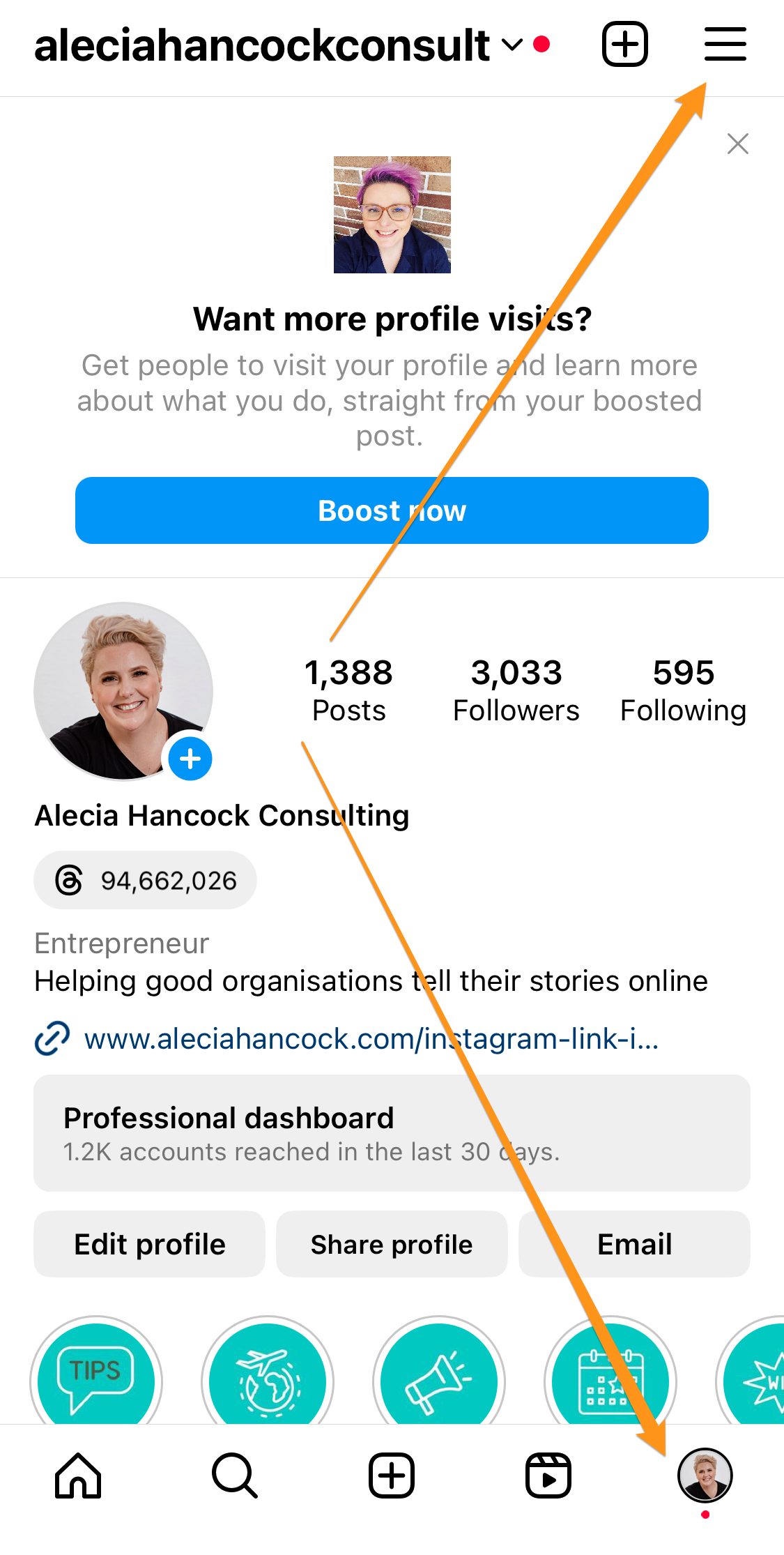
Click on Settings & Privacy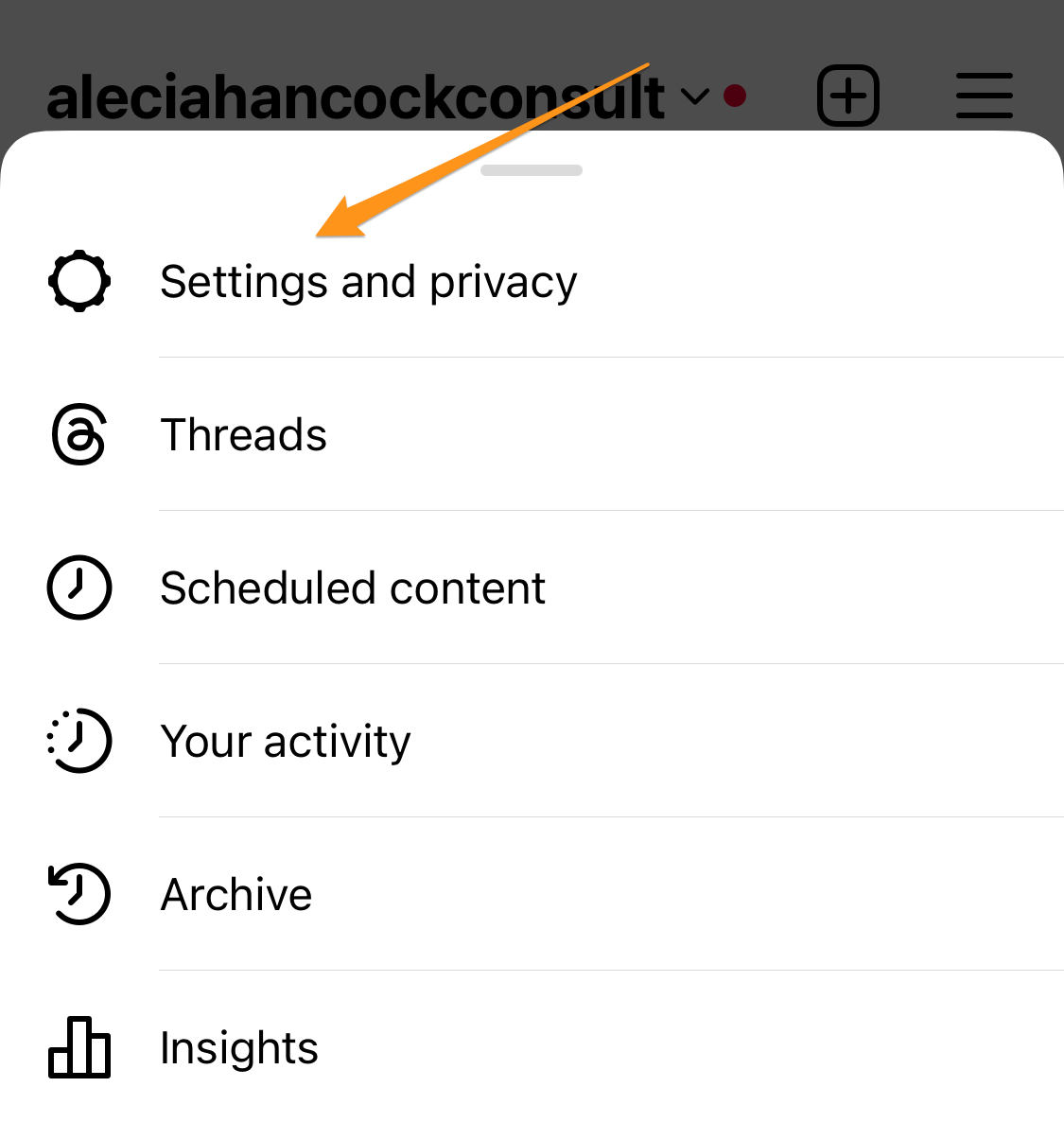
Scroll down and down until you find Fundraisers. Click on this.
Next, click create a fundraiser.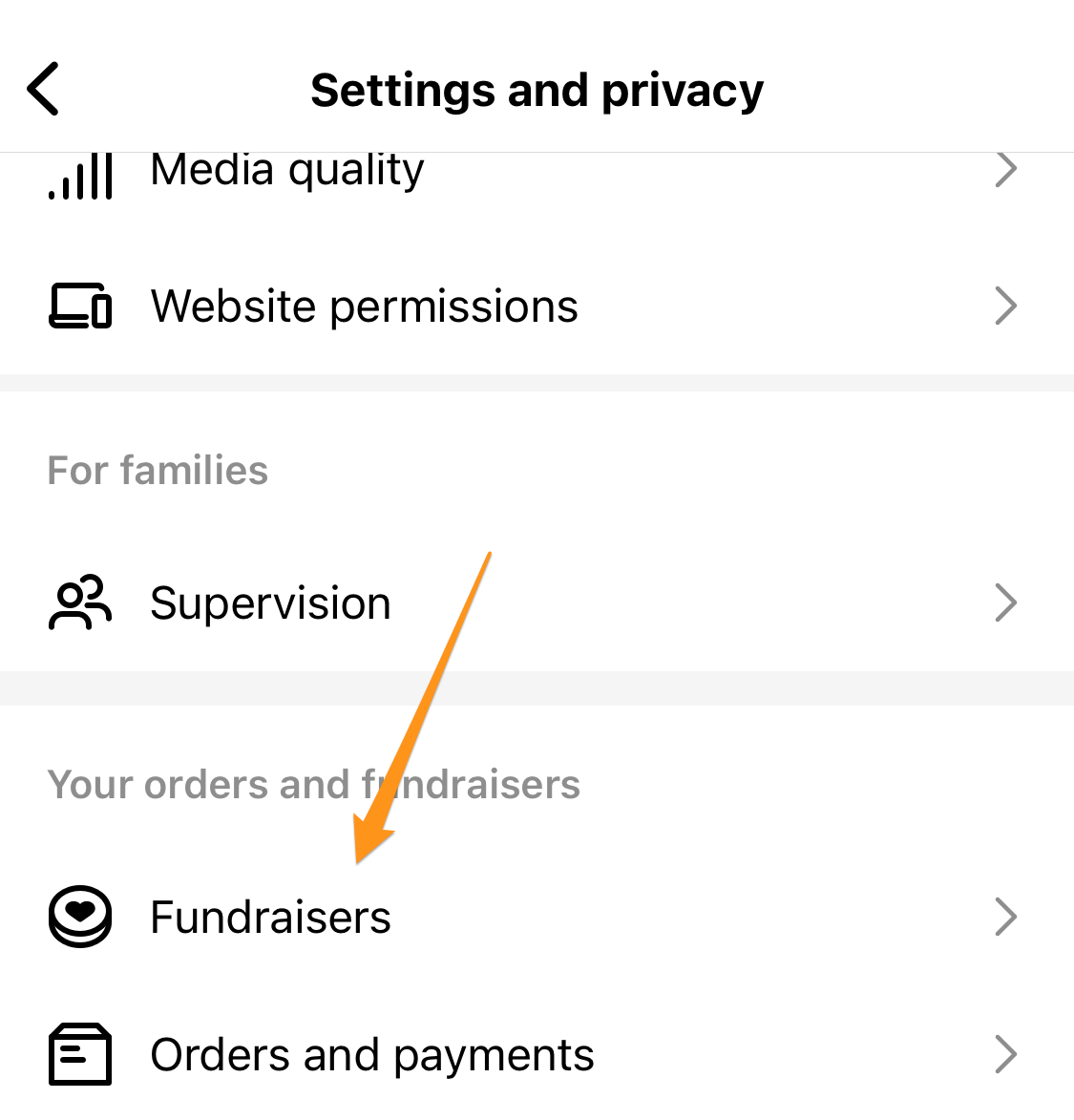
Now you can create the details of your fundraiser. You can add a photo, add extra information about the fundraiser, set your goal and invite other accounts to collaborate with.

This will create a fundraiser post on your feed that looks something like this. See it now has the fundraising link under the image?
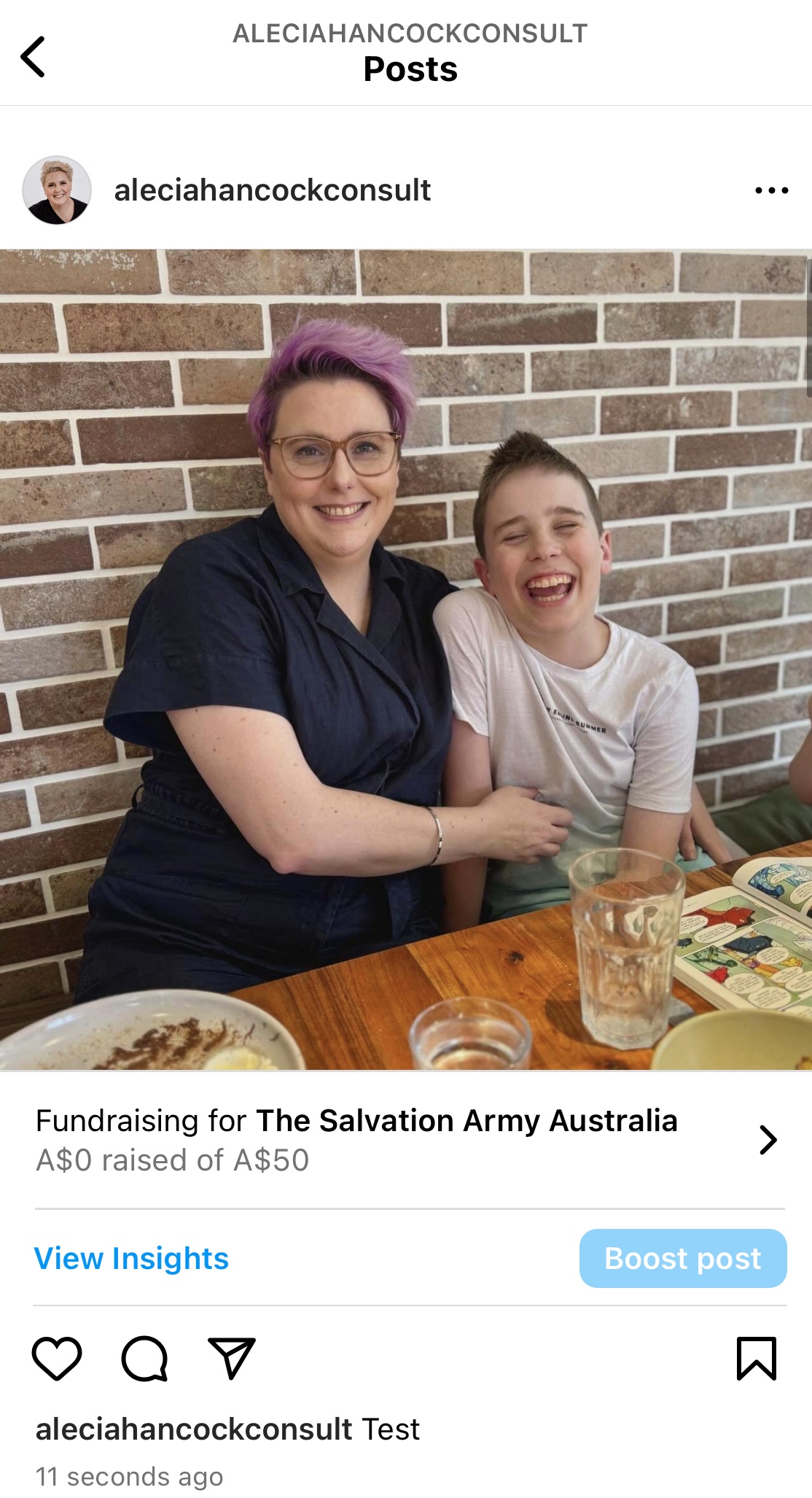
Because I created the fundraiser, it now adds a link to the fundraiser automatically in my bio! You will see this totally automatically update each time someone donates.
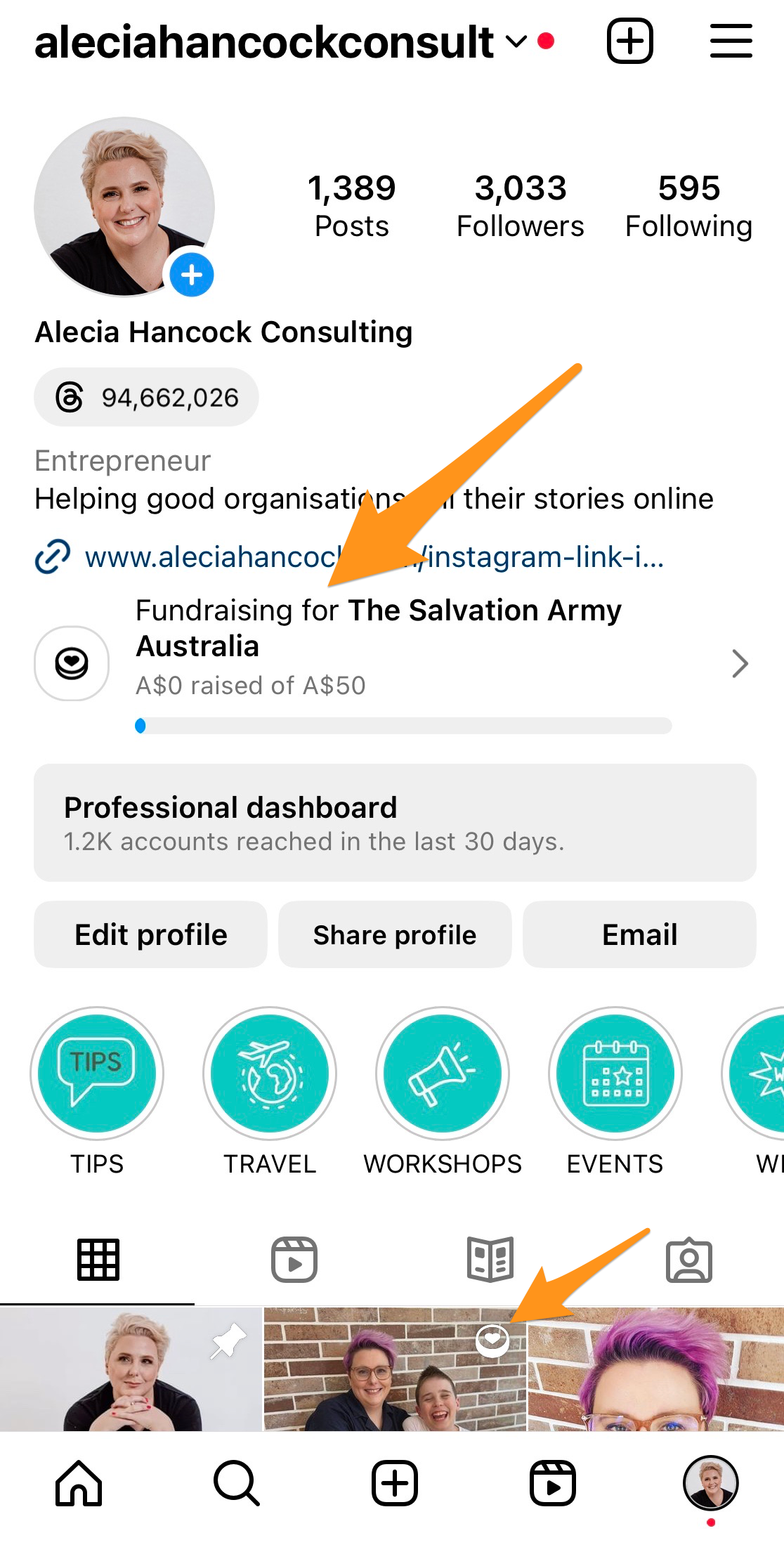
That is it! You can also just create a fundraising link in your bio! Now read on to find out how to add a fundraiser just to a specific post!
Adding a fundraiser to a post (on mobile)
Open Instagram and tap + to create a new post.
Like a normal post, choose the image you want to post from your camera roll and tap Next.
Crop and filter your post as normal then click Next.
Scroll down and click Add fundraiser.
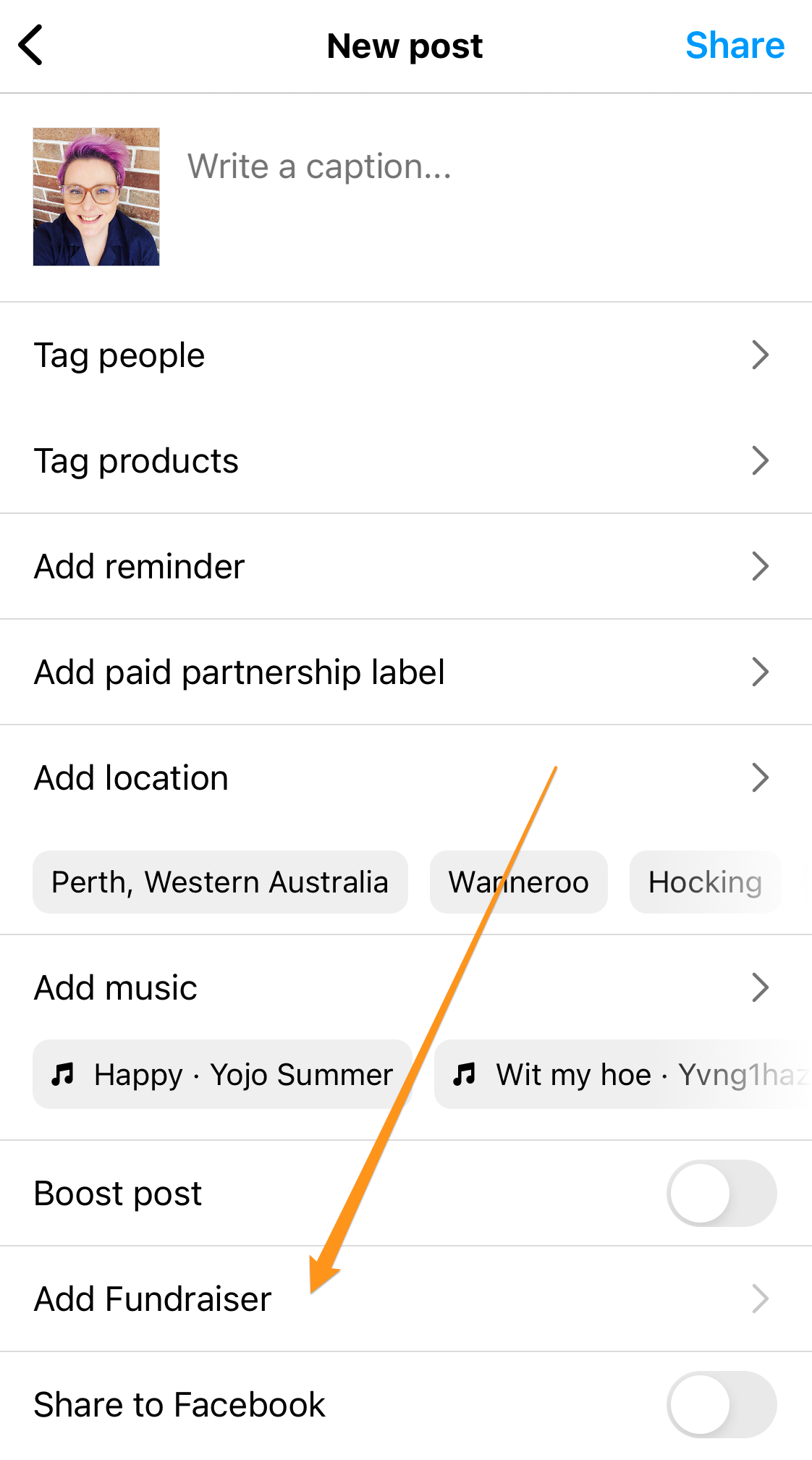
Use the search bar to find the nonprofit you want to fundraise for.
Select the charity you want. It will auto add the fundraiser with a goal of $150 and take you back to the menu.
Click on the fundraiser in the menu to edit it - you can now change the amount and invite collaborators to the fundraiser.
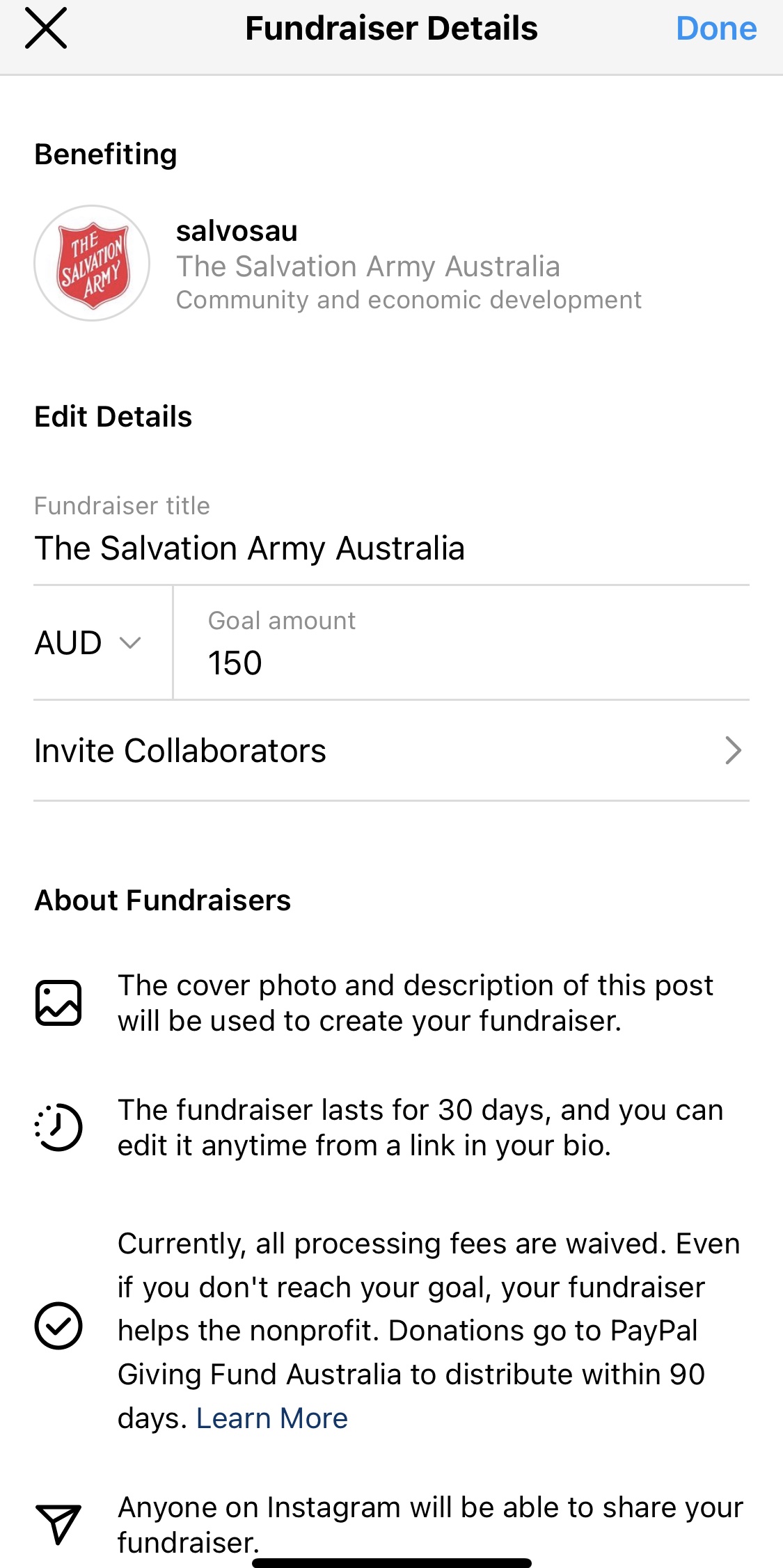
That is it! Click done when you are ready. You can now publish the post as normal with the fundraiser attached.
Get this weekly blog direct to your email!
i will never sell your information, for any reason.












